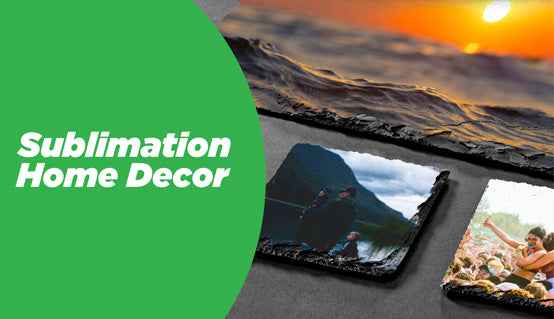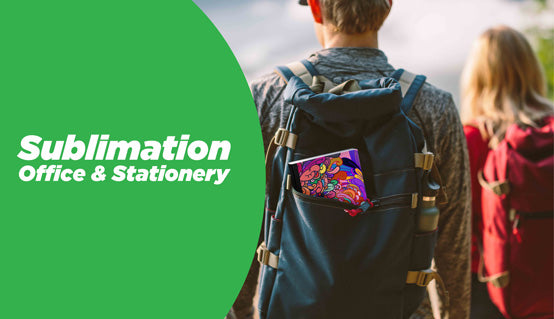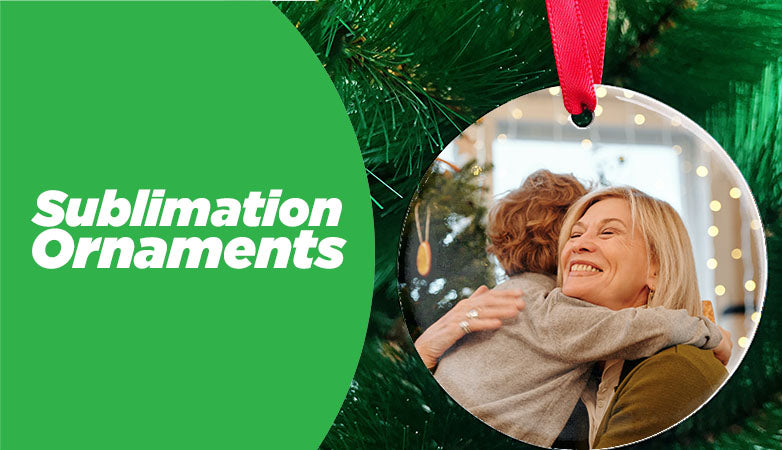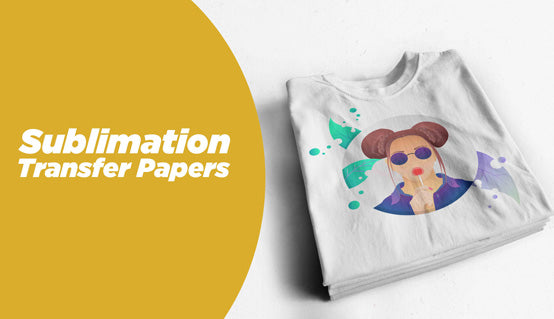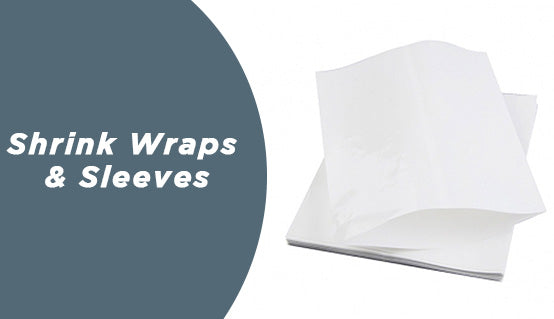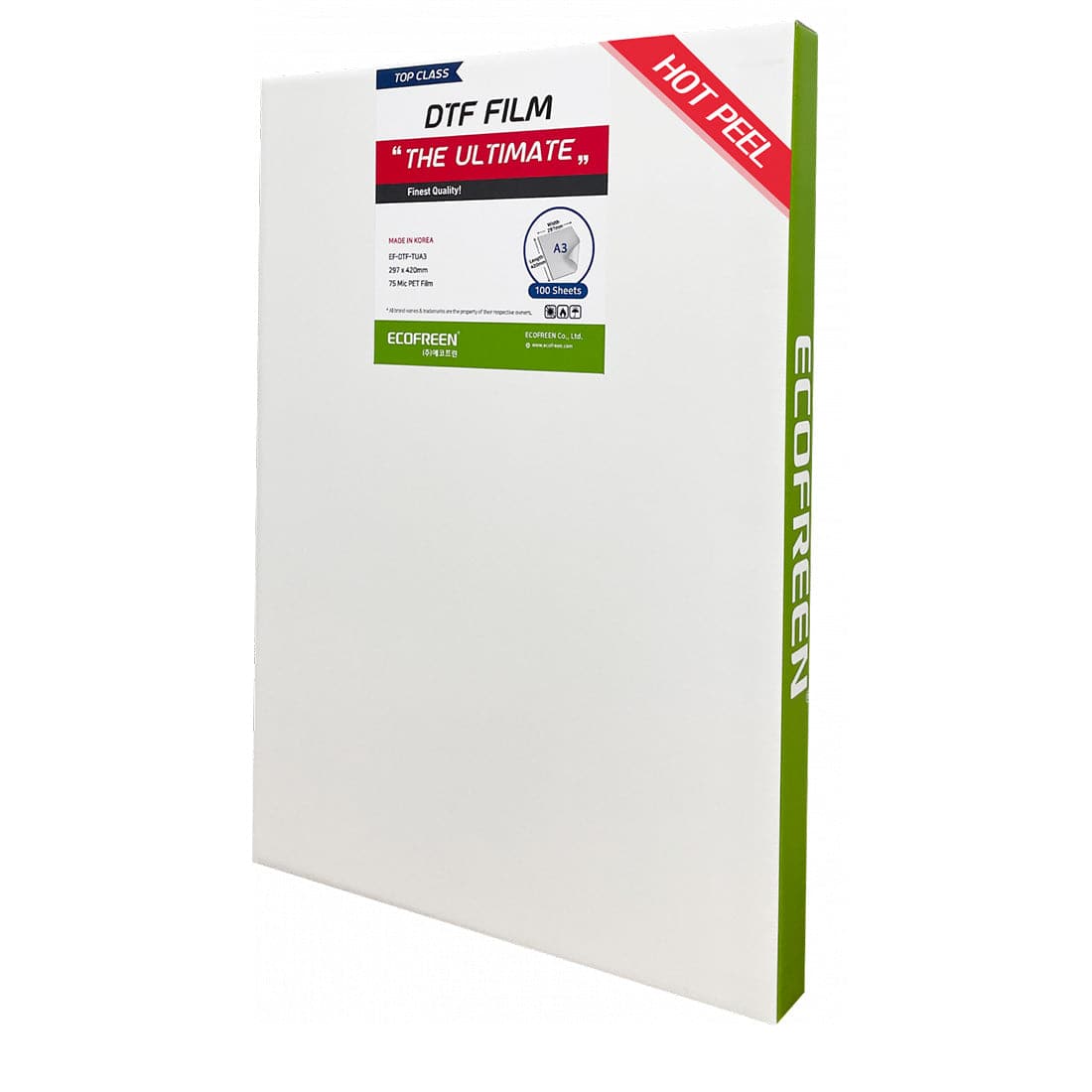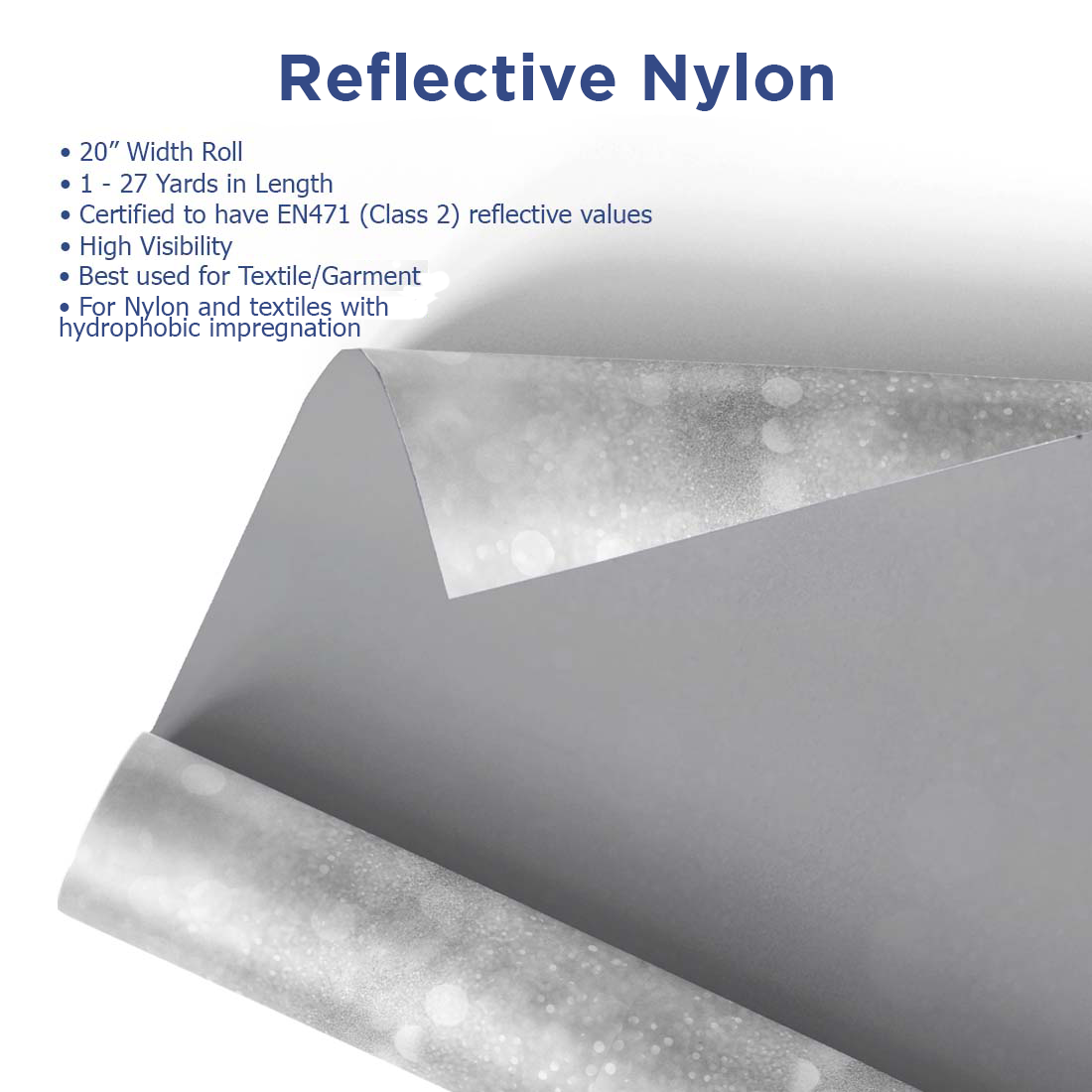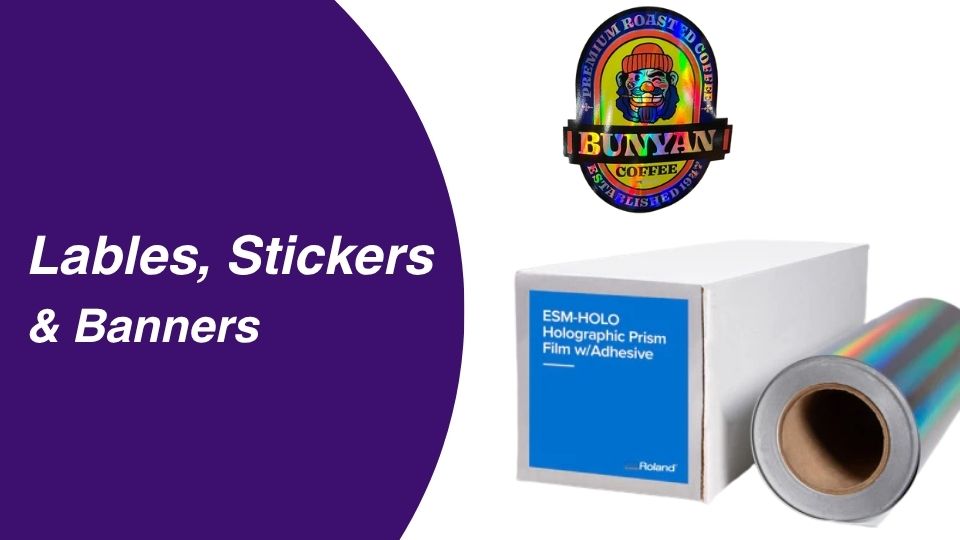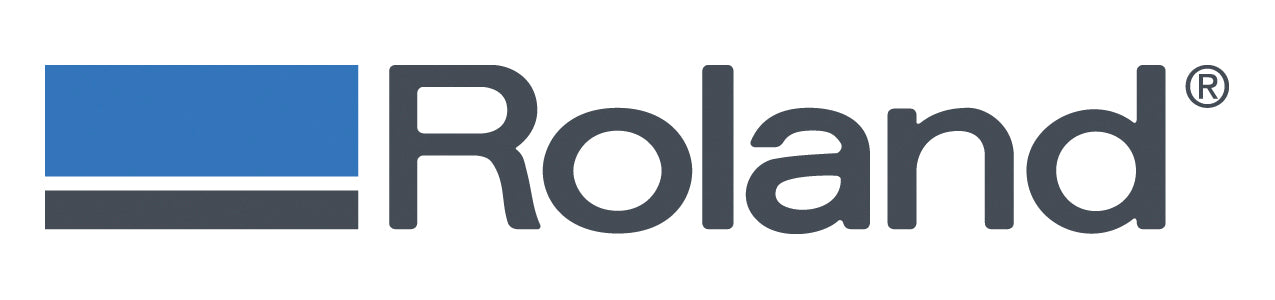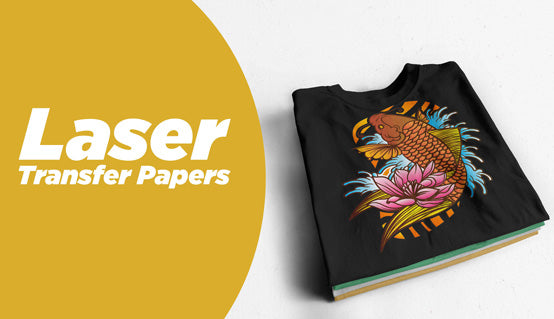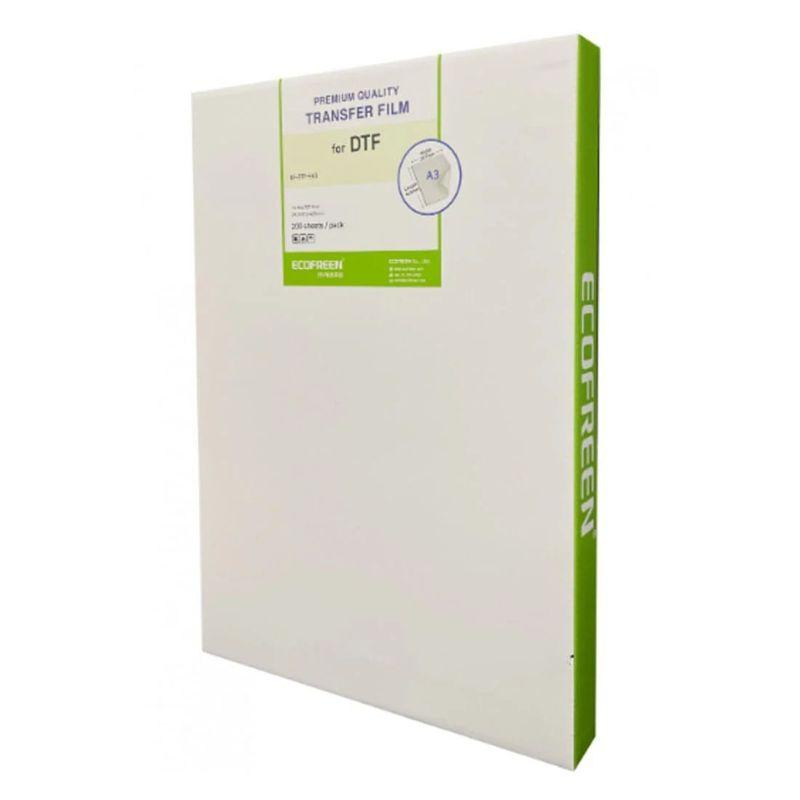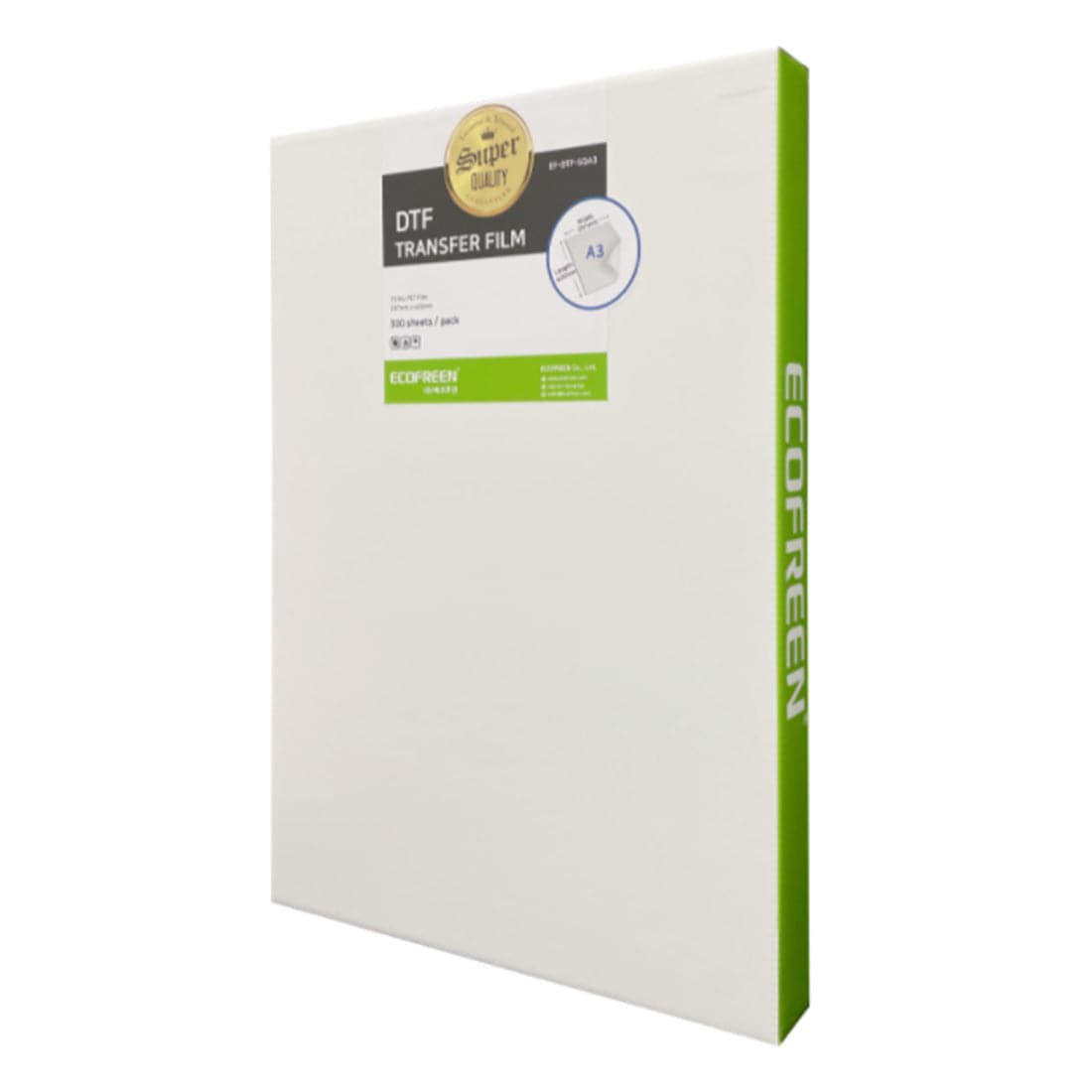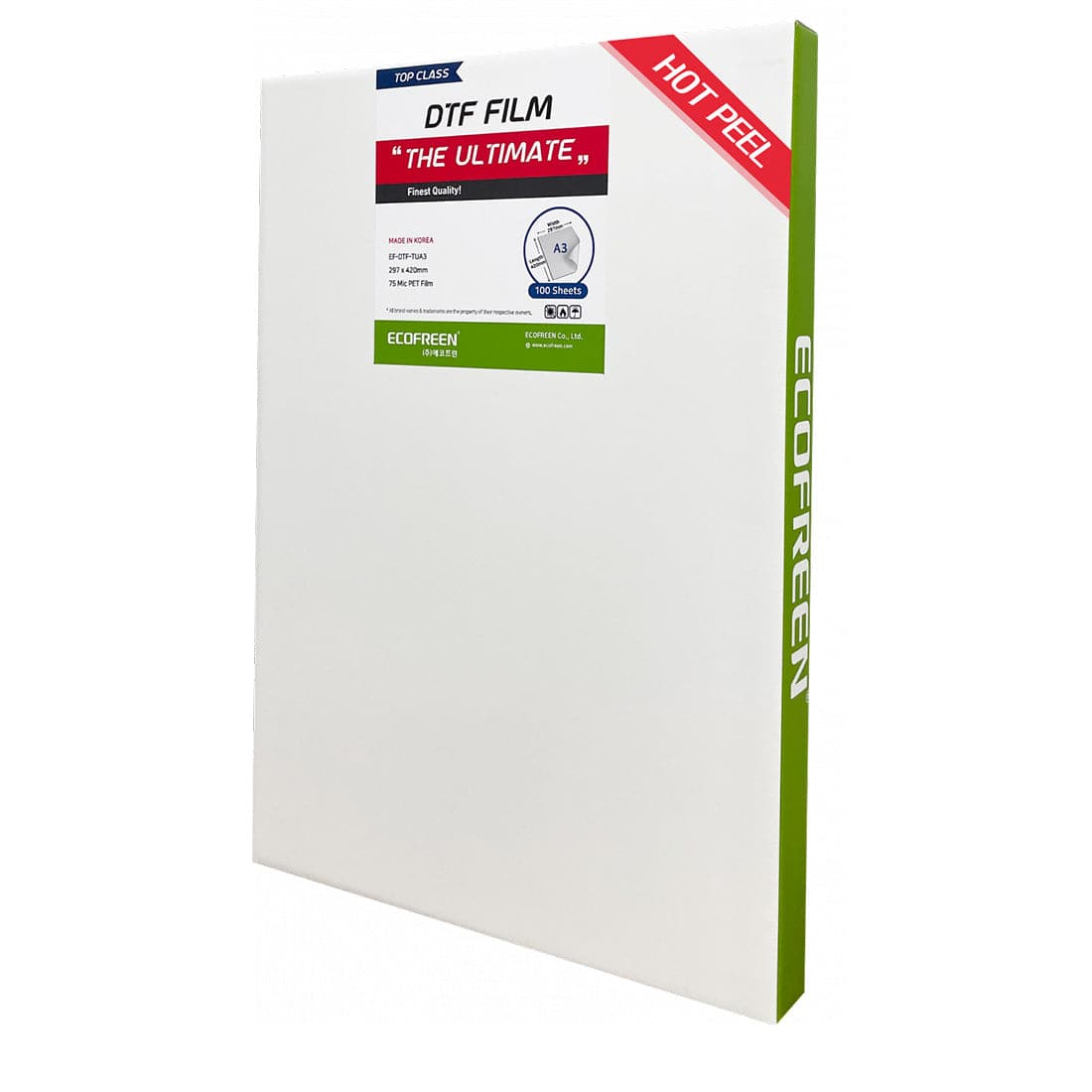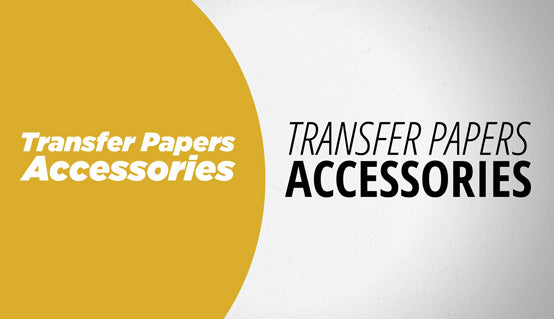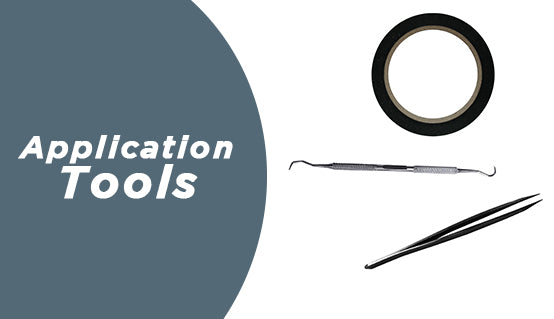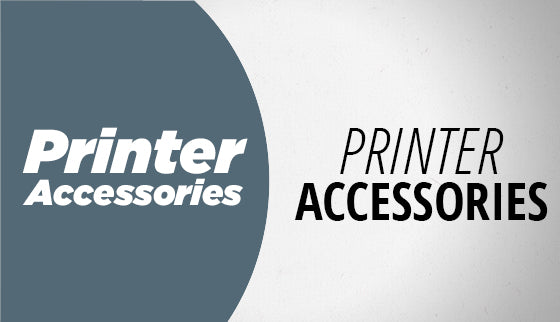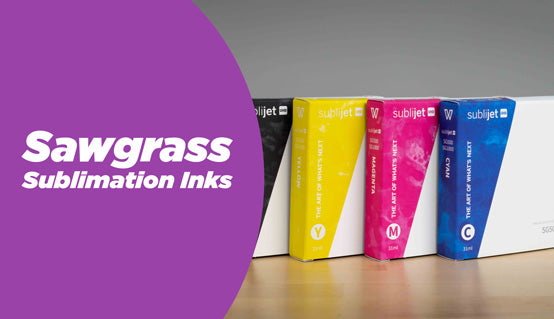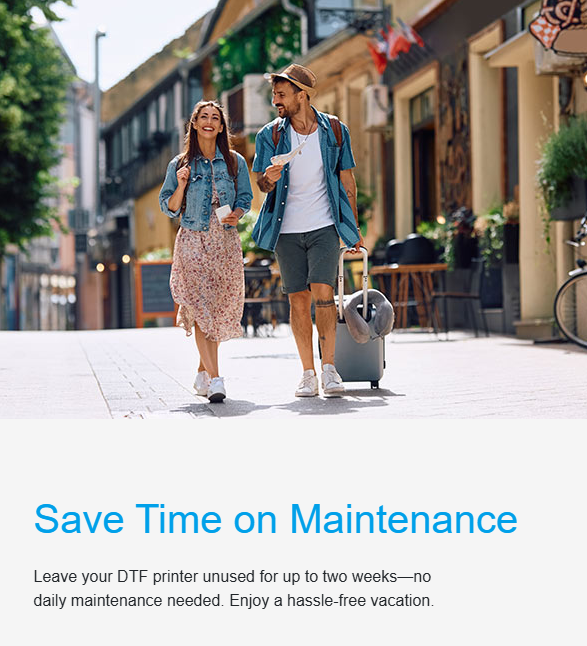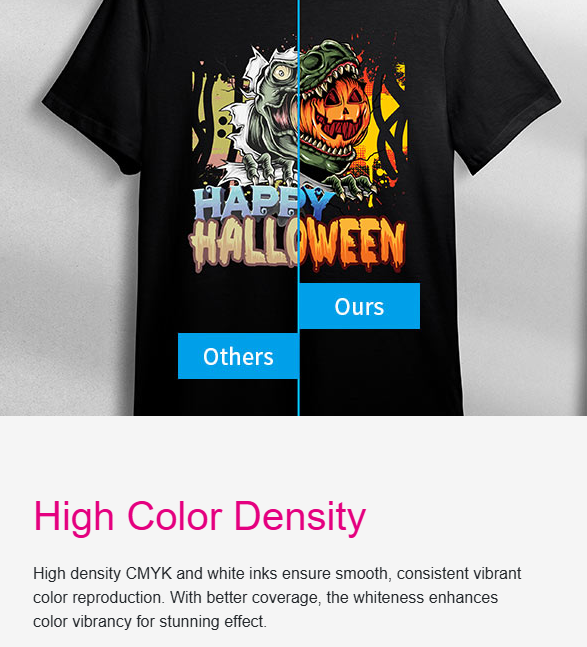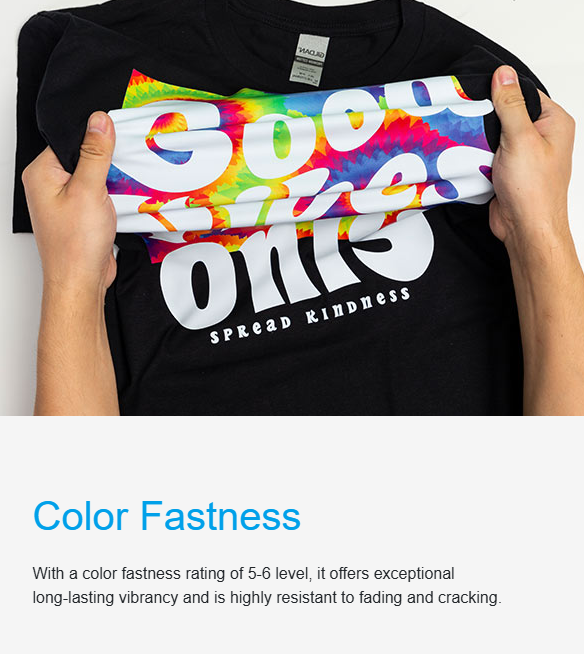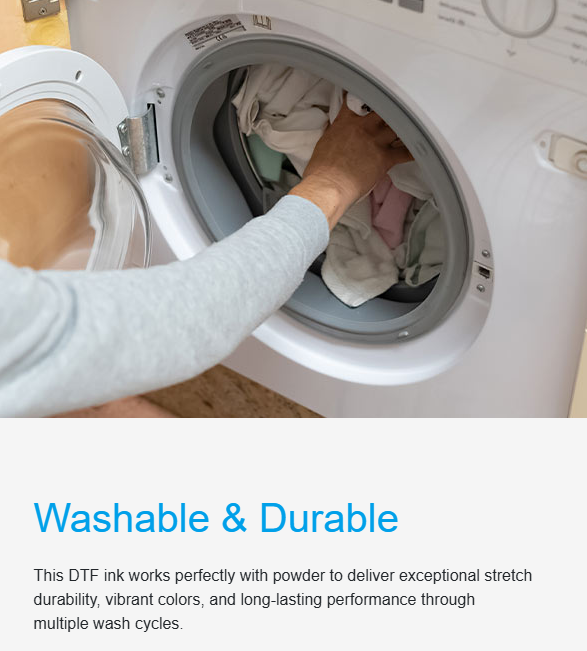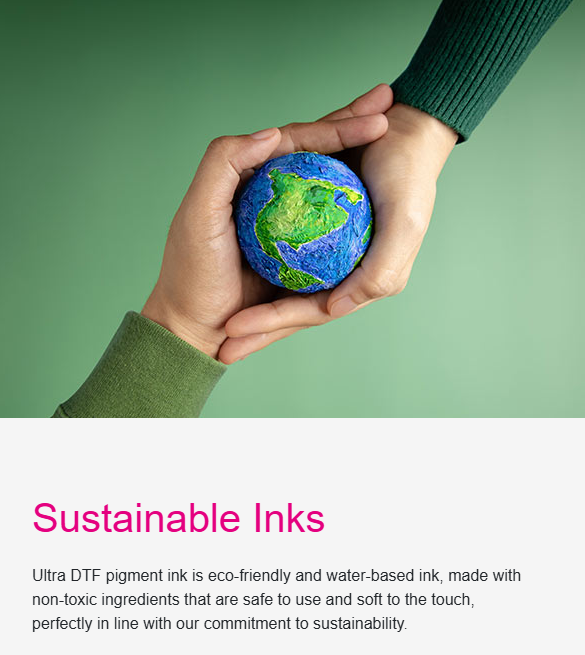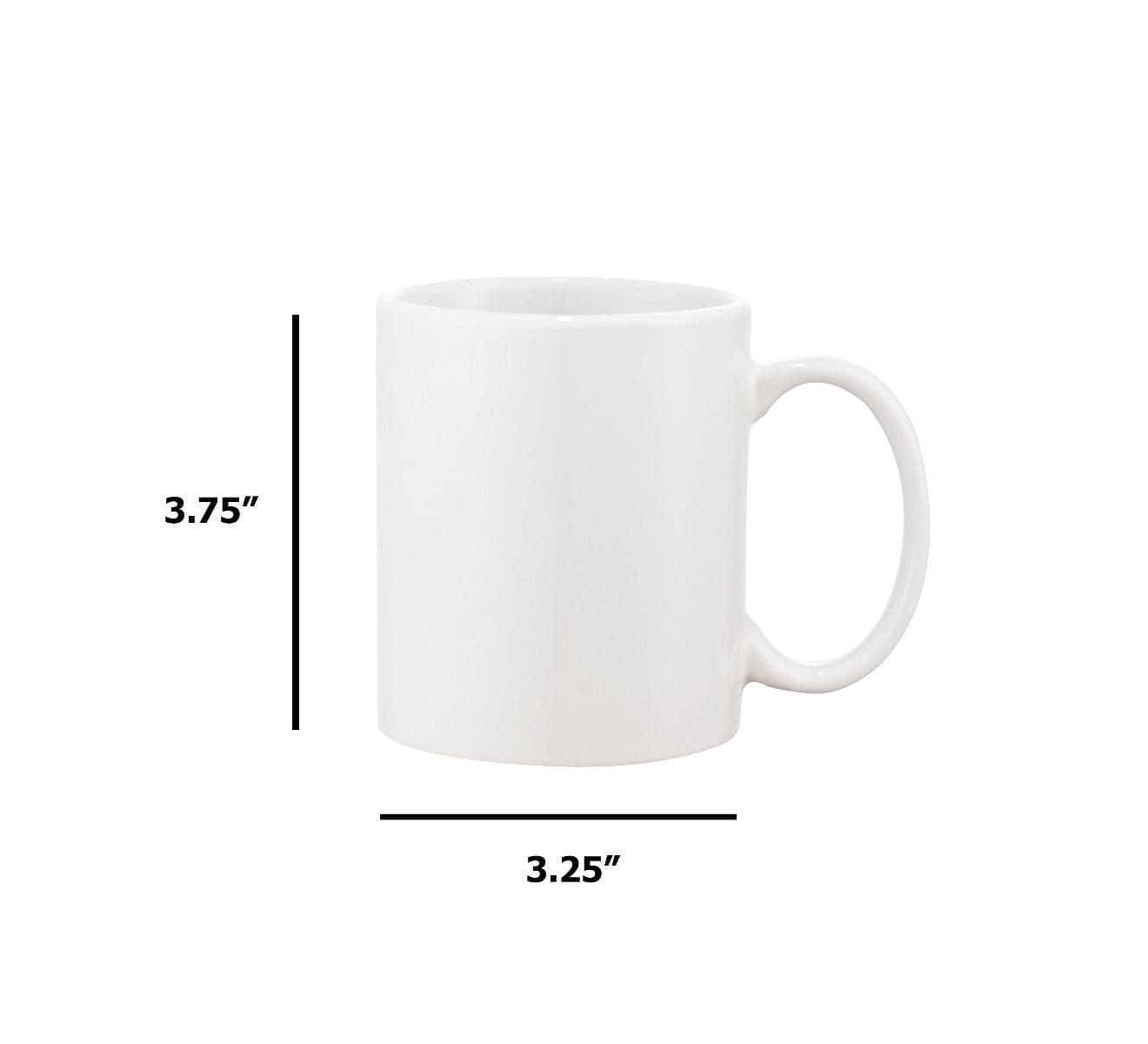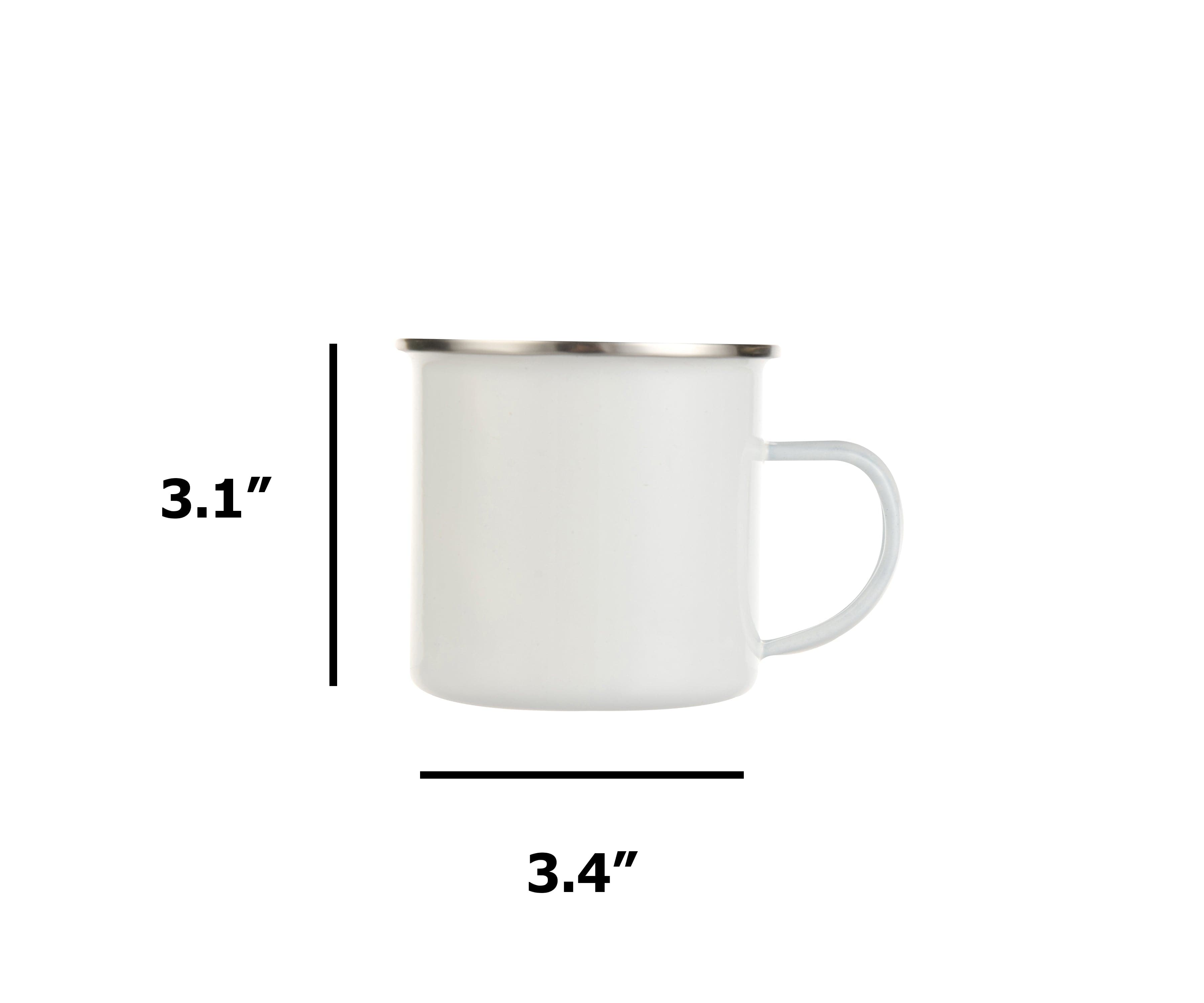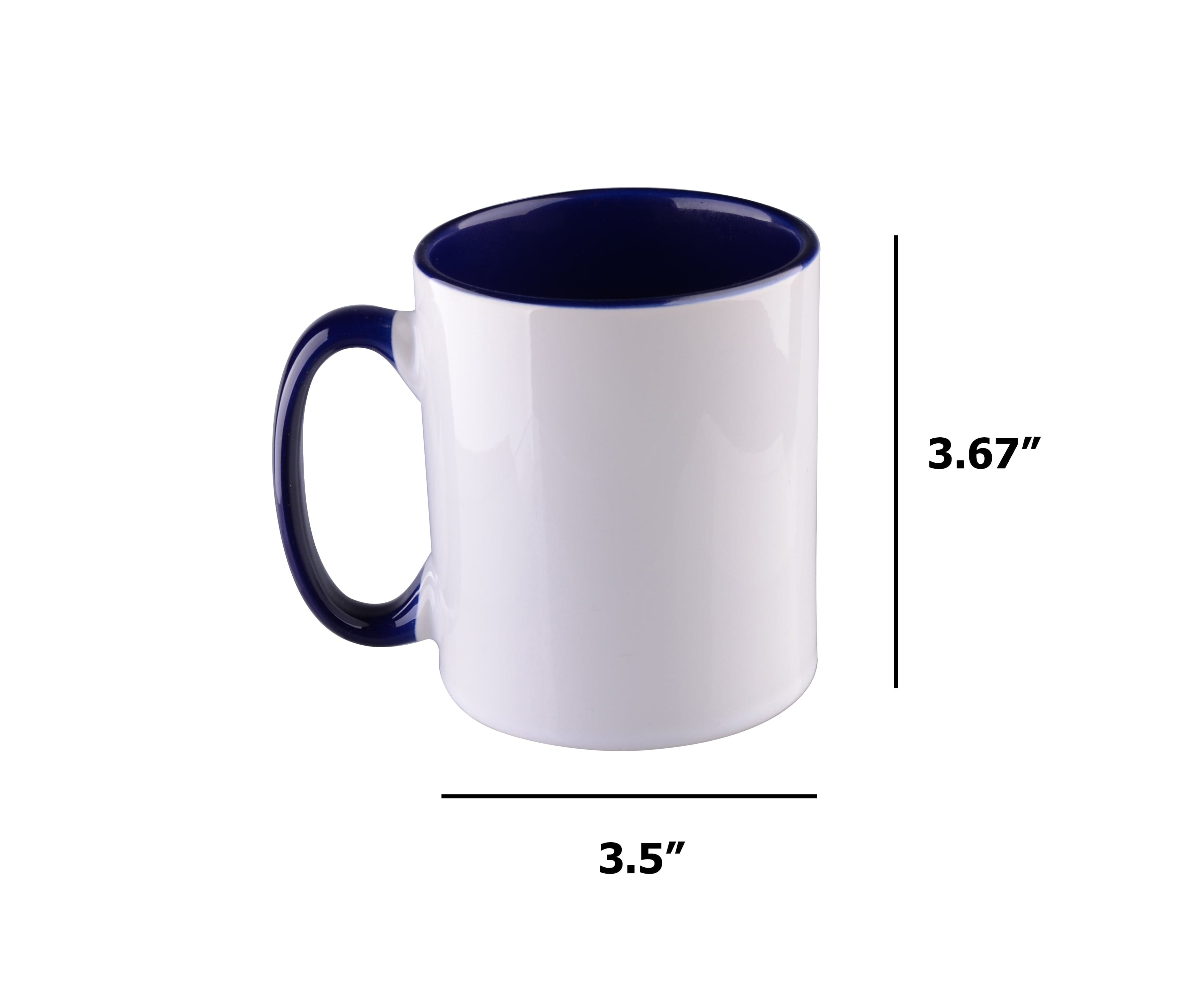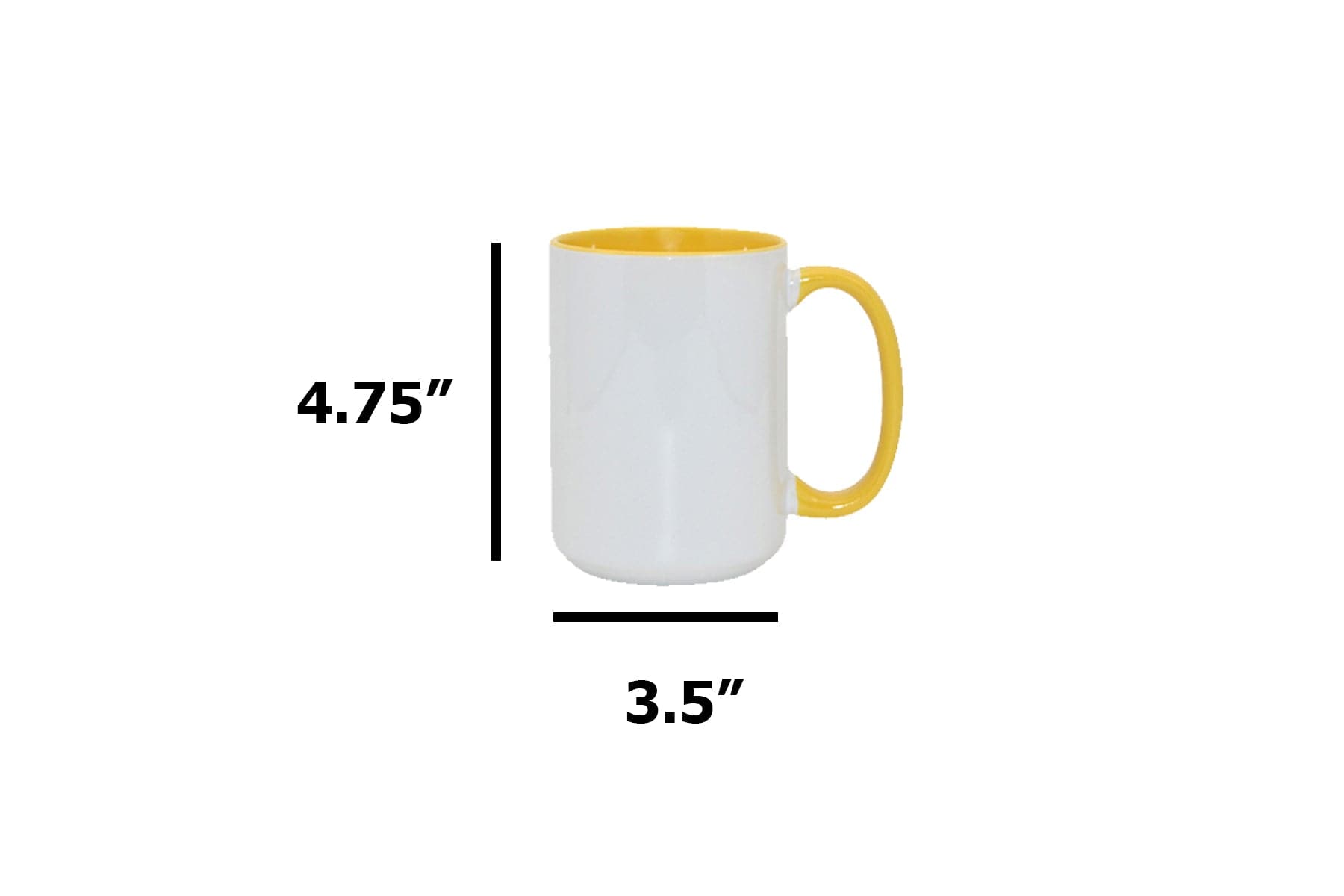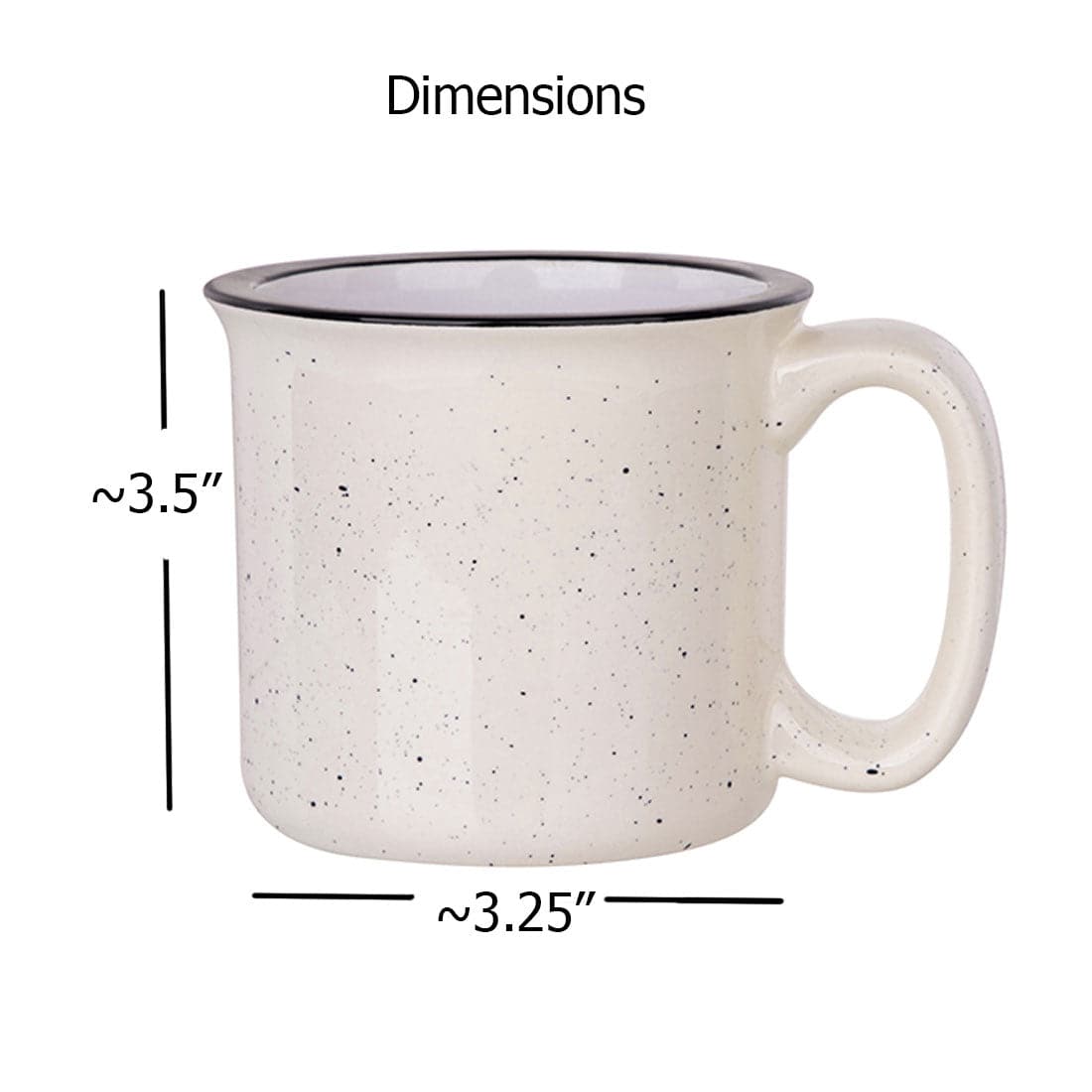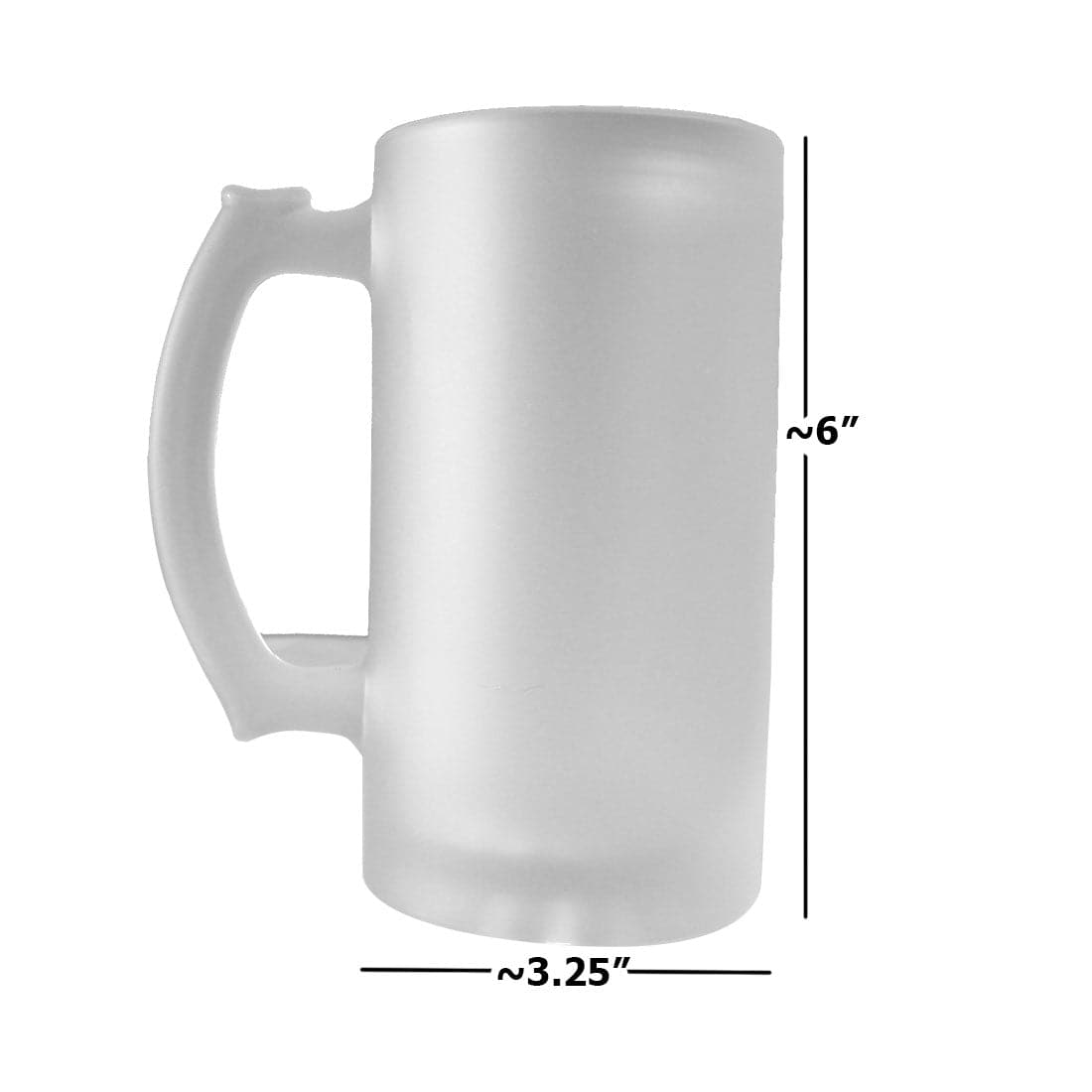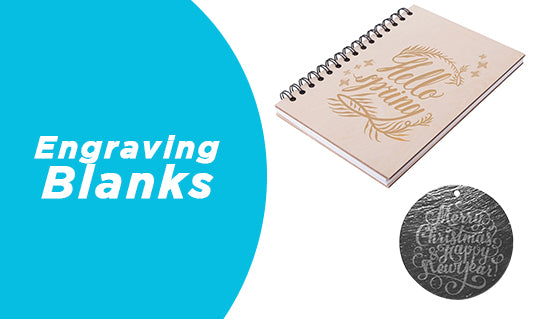Sublimation heat press settings refer to the specific parameters you need to adjust on your heat press machine to achieve optimal results when transferring sublimation prints onto various substrates. The main settings include temperature, time, and pressure.
Major Heat Press Settings
Nailing the perfect sublimation print can be tricky. You have to set the time and temperature and apply a certain amount of pressure to get those sharp and vivid prints. Thus, sublimation heat press settings like time, temperature, and pressure must be in harmony to avoid a dull or smudgy design.
And based on heat presses from Joto Imaging Supplies, it is essential to understand the major settings to ensure optimal results. Here are the key heat press settings to consider:
1. Temperature
- Purpose: Determines how hot the heat press will get.
- Typical Range: 300°F - 400°F (148°C - 204°C), depending on the material being pressed.
2. Pressure
- Purpose: Controls how firmly the press clamps down on the material.
- Settings: Light, Medium, Heavy.
- Typical Applications:
- Light: Thin materials like vinyl.
- Medium: Standard fabric transfers.
- Heavy: Thick materials like sublimation blanks.
3. Time
- Purpose: Dictates how long the heat press remains closed.
- Typical Range: 10 - 60 seconds, depending on the transfer type and material.
- Examples:
- Vinyl: 10-15 seconds.
- Sublimation: 40-60 seconds.
Pre-Press
- Purpose: Used to remove moisture and wrinkles from the fabric before applying the transfer.
- Time: Typically 5-10 seconds at the same temperature as the main press.
Peel Method
- Purpose: Indicates when to remove the transfer paper.
- Types:
- Hot Peel: Remove immediately after pressing.
- Warm Peel: Wait a few seconds before peeling.
- Cold Peel: Wait until the transfer is completely cooled.
Substrate-Specific Settings
Different substrates (e.g., cotton, polyester, blends, hard substrates) require specific settings. Here are a few examples:
- Cotton: 350°F (177°C), Medium Pressure, 10-15 seconds.
- Polyester: 300°F (148°C), Light to Medium Pressure, 10-15 seconds.
- Sublimation (on hard substrates): 400°F (204°C), Heavy Pressure, 40-60 seconds.
Heat Press Types
- Clamshell Presses: Space-efficient, suitable for most flat items.
- Swing-Away Presses: Allows for better pressure distribution, ideal for thicker materials.
- Cap and Flat Presses: Specifically designed for pressing hats and flat items.
Advanced Settings (on digital models)
- Dual Timer: Allows setting two different times for pre-press and final press.
- Pressure Gauge: Provides a precise pressure reading for consistency.
How to Find the Best Sublimation Heat Press Settings
Finding the best sublimation heat press settings involves a combination of following general guidelines, understanding the specific requirements of your materials, and a bit of trial and error. Here are the steps to help you find the optimal settings for your sublimation projects:
Refer to Manufacturer's Guidelines
Start by checking the instructions provided by the manufacturers of both your heat press and the sublimation blanks (the items you are transferring designs onto). They often provide recommended temperature, time, and pressure settings.
General Guidelines for Different Substrates
Use these general guidelines as a starting point for sublimation with Joto heat presses:
Hard Substrates (Ceramic, Metal, Wood, etc.)
- Temperature: 400°F (204°C)
- Time: 60 seconds
- Pressure: Medium to Heavy
- Peel Method: Cold Peel (allow the substrate to cool down before removing the transfer paper)
Soft Substrates (Polyester Fabric, Mouse Pads, etc.)
- Temperature: 385°F - 400°F (196°C - 204°C)
- Time: 45 - 60 seconds
- Pressure: Medium
- Peel Method: Hot Peel (remove the transfer paper immediately after pressing)
Mugs
- Temperature: 400°F (204°C)
- Time: 180 - 240 seconds (3 - 4 minutes)
- Pressure: Medium
- Peel Method: Cold Peel (allow the mug to cool down before removing the transfer paper)
Phone Cases
- Temperature: 400°F (204°C)
- Time: 60 seconds
- Pressure: Medium to Heavy
- Peel Method: Cold Peel
Polyester Coated Items (e.g., keychains, coasters)
- Temperature: 400°F (204°C)
- Time: 45 - 60 seconds
- Pressure: Medium to Heavy
- Peel Method: Hot Peel
Conduct Test Runs
Perform test runs on similar or spare substrates to fine-tune the settings. Adjust one variable at a time (temperature, time, or pressure) to see how it affects the final result.
Check for Common Issues
- Under-Pressing: If colors are dull or incomplete, increase the temperature or time slightly.
- Over-Pressing: If colors appear burnt or faded, reduce the temperature or time.
- Poor Adhesion: If the design peels off, increase the pressure or ensure even distribution.
Record Successful Settings
Once you find the optimal settings for a specific substrate, record them for future reference. Keeping a log will save time and effort for future projects.
Use Protective Materials
- Protective Paper: Use butcher paper or a Teflon sheet on both sides of the substrate to prevent ink bleed and protect the heat press.
- Heat Tape: Use heat-resistant tape to secure the transfer paper in place to avoid shifting.
Maintain Consistency
Ensure that your heat press is calibrated correctly and maintain consistent settings for repeatability. Regularly check and clean your heat press to avoid any build-up that could affect the transfer quality.
Learn from the Community
Join sublimation forums, social media groups, or attend workshops. Experienced users often share their settings and tips, which can be incredibly helpful.
Common Sublimation Printing Problems with Fixes
Sublimation printing can produce stunning, high-quality results, but like any process, it can come with its own set of challenges. Here are some common sublimation printing problems along with their fixes:
1. Faded Colors
Problem: The colors on the finished product appear faded or washed out.
- Fix:
- Temperature: Ensure the heat press is set to the correct temperature (usually around 400°F for most substrates).
- Time: Increase the pressing time if colors are still not vibrant.
- Pressure: Ensure you are using the correct pressure for the substrate; too light pressure can result in poor color transfer.
- Ink and Paper Quality: Use high-quality sublimation inks and paper designed for your printer.
2. Ghosting or Blurry Images
Problem: The transferred image appears blurry or has a shadow-like effect.
- Fix:
- Movement: Ensure that the substrate and transfer paper do not move during the pressing process. Use heat-resistant tape to secure the paper.
- Pressure: Apply even pressure across the entire surface of the substrate.
- Alignment: Double-check the alignment of your transfer before pressing.
3. Colors are Incorrect
Problem: The colors on the substrate do not match the original design.
- Fix:
- Color Profiles: Use ICC color profiles specific to your printer, ink, and paper combination.
- Software Settings: Ensure your design software is set up correctly for sublimation printing.
- Ink Levels: Check the ink levels in your printer and ensure they are not low or empty.
4. Incomplete Transfer
Problem: Parts of the design are not fully transferred to the substrate.
- Fix:
- Pressure: Ensure you are applying enough pressure during the press.
- Time and Temperature: Verify that you are using the correct time and temperature settings for the specific substrate.
- Substrate Surface: Ensure the surface of the substrate is clean and smooth.
5. Image Peeling Off
Problem: The transferred image starts to peel off after a few uses or washes.
- Fix:
- Pressure: Increase the pressure to ensure better adhesion of the transfer.
- Cooling: Allow the substrate to cool completely before handling it after pressing.
- Quality: Ensure you are using high-quality sublimation paper and ink.
6. White Spots or Areas
Problem: There are white spots on the finished product where the transfer did not occur.
- Fix:
- Dust and Debris: Ensure there is no dust or debris on the substrate or transfer paper before pressing.
- Even Pressure: Apply even pressure across the entire surface to ensure complete transfer.
- Substrate Coating: Check if the substrate has an even coating suitable for sublimation.
7. Prints Appear Too Dark
Problem: The colors on the finished product are too dark or saturated.
- Fix:
- Time and Temperature: Reduce the pressing time or lower the temperature slightly.
- Color Management: Adjust the color settings in your design software or printer driver.
8. Ink Bleeding
Problem: The ink spreads beyond the edges of the design, creating a blurry effect.
- Fix:
- Paper Quality: Use high-quality sublimation paper designed to hold the ink in place.
- Substrate: Ensure the substrate is compatible with sublimation and has the correct coating.
FAQs
Why are my sublimation prints coming out faded or dull?
Faded or dull prints can result from incorrect temperature, time, or pressure settings. Ensure you are using the recommended settings for your substrate. Additionally, verify that you are using high-quality sublimation inks and paper.
What should I do if my heat press is not heating up properly?
First, check the power supply and ensure the machine is plugged in securely. If the issue persists, refer to the troubleshooting section of your user manual or contact Joto Imaging Supplies customer support for assistance.
How do I prevent ghosting or blurry images in my sublimation transfers?
To prevent ghosting, secure the transfer paper to the substrate with heat-resistant tape to avoid any movement during pressing. Ensure even pressure and proper alignment of the transfer paper before pressing.